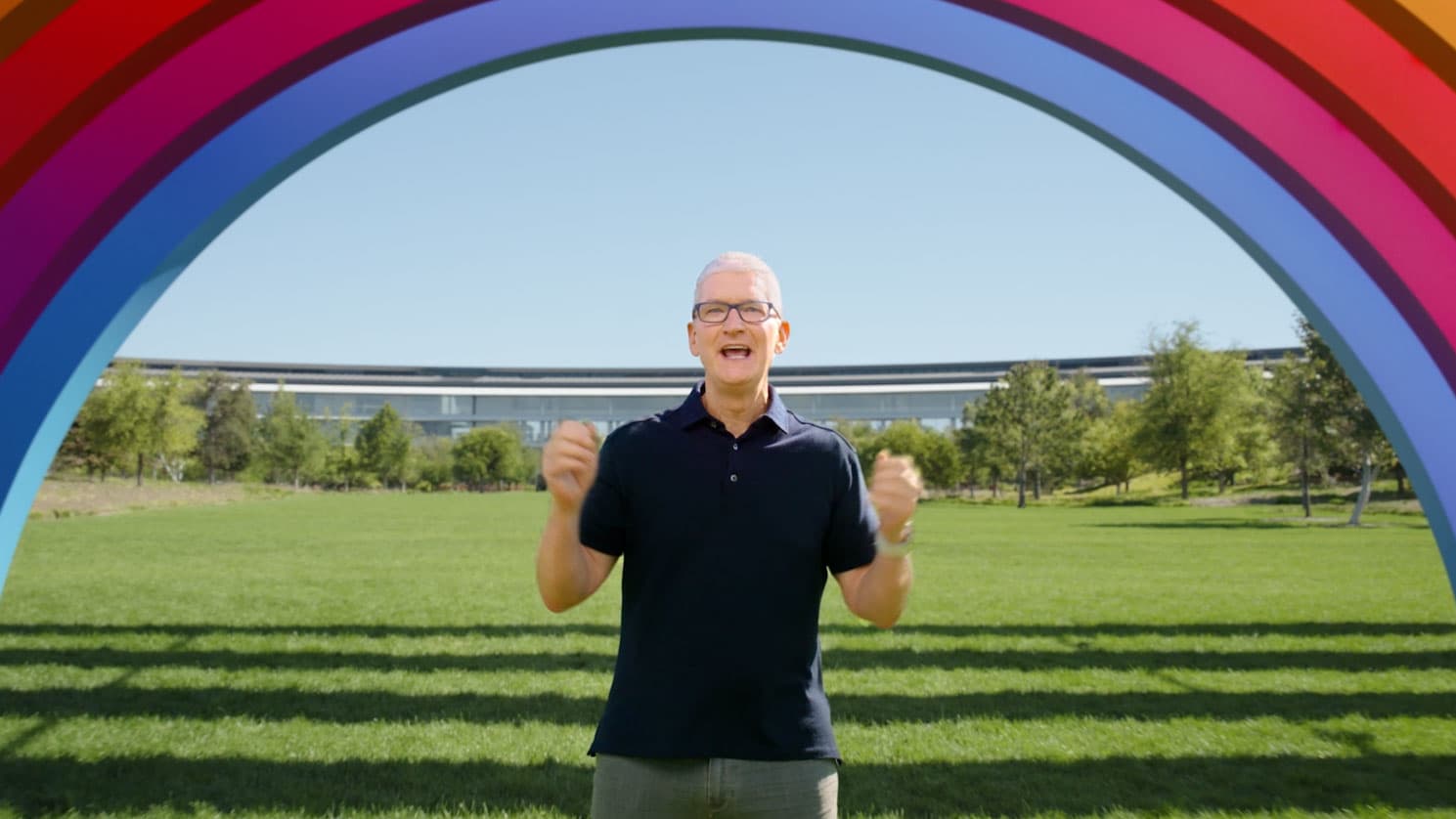Apple now lets you edit and unsend iMessages on your iPhone. Here’s how to do it


Apple’s latest iPhone software update, iOS 16, was released Monday. It has a feature that could save you from your worst autocorrect failures. You can now edit and delete iMessages you’ve already sent.
You’ll have only two minutes to unsend an iMessage and 15 minutes to edit an iMessage. This perk doesn’t work with SMS text messages, the type that show up as green bubbles instead of blue ones. And it only works if the other person you’re texting also has iOS 16 installed.
IOS 16 is available for everyone with an iPhone released in 2017 or later.
Here’s how to edit and delete messages on iOS 16.
To edit an iMessage on iOS 16
- Open iMessage.
- Press and hold the message you want to edit.
- A Quick Actions menu will appear.
- Tap Edit.
- Choose Edit to change the message.
- Once you’re done editing, hit the blue check mark.
- You can edit a single message up to five times.
- You’ll have 15 minutes from the time you sent it to change your message.
To unsend an iMessage on iOS 16
- Open iMessage.
- Press and hold the message you want to unsend.
- A Quick Actions menu will appear.
- Tap Undo Send.
- Undo Send works up to two minutes after sending.
- When you try to unsend iMessages that were sent to someone running iOS 15 or earlier software, they may still be able to see them.
- If the person you are texting has iOS 16, a message will appear saying you unsent a text message. The person you’re texting won’t know what that message was, as long as they didn’t see a preview of that text when the original iMessage was sent.
That’s it! Again, it only works if you and the person you’re texting have the update installed. You can check by going to Settings > General > About. If you don’t see iOS 16 listed, then go to Settings > General > Software Update on your iPhone.
This post has been syndicated from a third-party source. View the original article here.